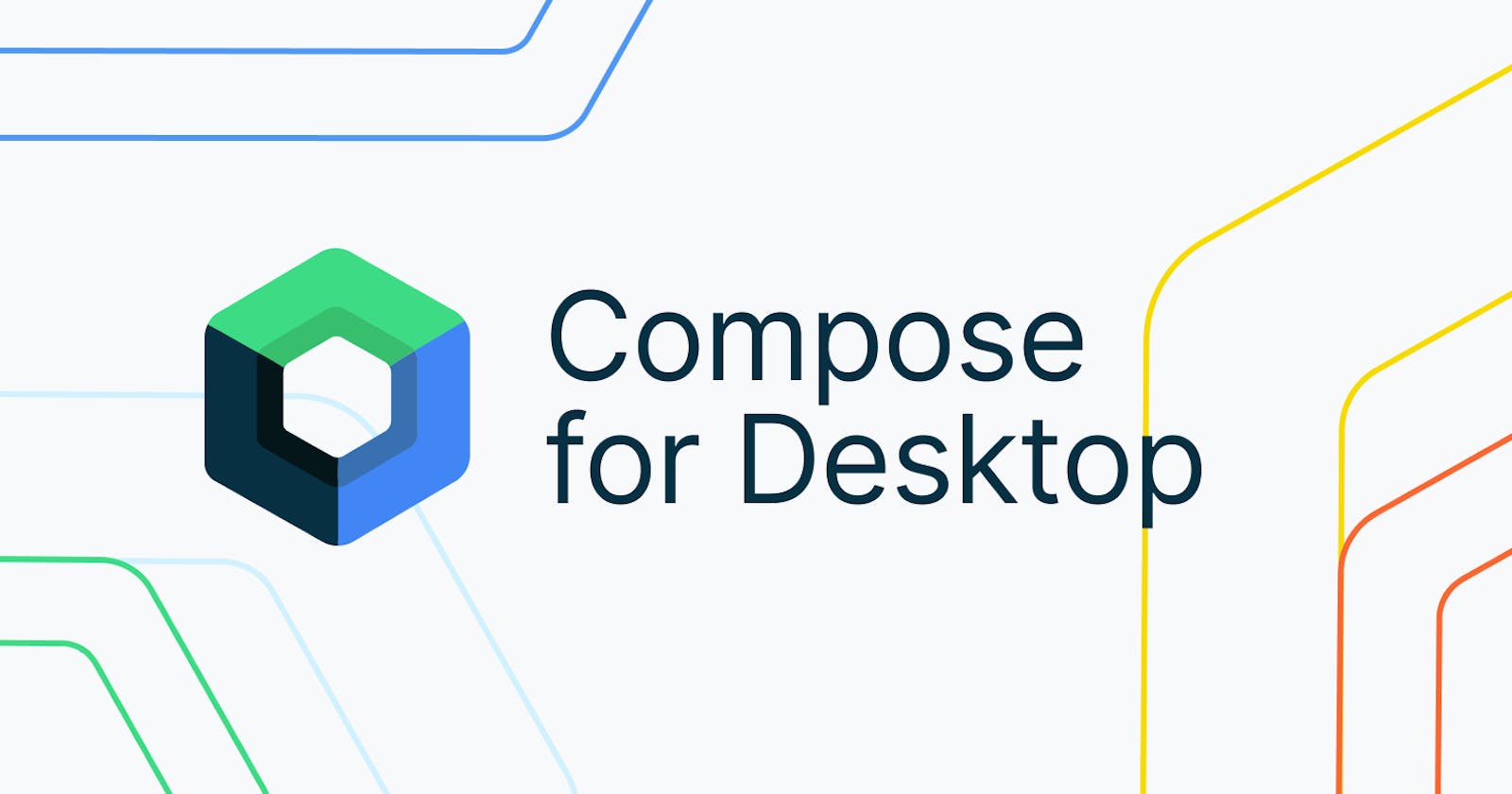The previous posts of this series were dedicated to frameworks that adopted the same traditional Object-Oriented-Programming approach. Components were modeled as classes. This week's post is dedicated to Jet Compose for Desktop, the new kid on the block that offers a completely different approach.
- The state of JVM desktop frameworks: introduction
- The state of JVM desktop frameworks: Swing
- The state of JVM desktop frameworks: SWT
- The state of JVM desktop frameworks: TornadoFX
Getting your feet wet
Originally, Jetpack Compose is a framework for the Android runtime. Compose for Desktop is its port to the JVM.
Traditional GUI development follows OOP principles: a single graphical component encapsulates state and provides behavior to change it. This is how AWT, Swing, JavaFX, and even SWT work.
The idea behind Compose is to move away from OOP to Functional Programming principles instead. A component is modeled by a function and state is passed as its parameters. The function is called when the state changed.
Here's a Compose snippet displaying a value in a text field:
fun main() = Window {
TextField("Hello world!") // 1
}
TextFieldis not a call to a constructor but the invocation of a function
The source code does indeed dispel any potential misunderstanding:
@Composable
fun TextField(
value: String,
...
)
State hoisting
To remove the state from the component is known as state hoisting.
Most applications do not stop at displaying state but offer a way to update it. The classical example in GUI applications is to have a label that mirrors a text field value.

Here's how it's done in Compose:
fun main() = Window { // 1
val state = remember { mutableStateOf("Hello world!") } // 2
Row { // 3
TextField(
state.value, // 4
{ state.value = it } // 5
)
Text(state.value)
}
}
This deserves some explanation:
- Top-level container. Drives the compose loop. We will look at the compose loop in the next section.
- Wraps a state object in a mutable container
- Layout. With no set layout, components are painted on top of each other
- Initial value
- Function to be executed every time the value is changed
The Compose framework is designed around the concept of State. It provides several functions to instances of such classes.
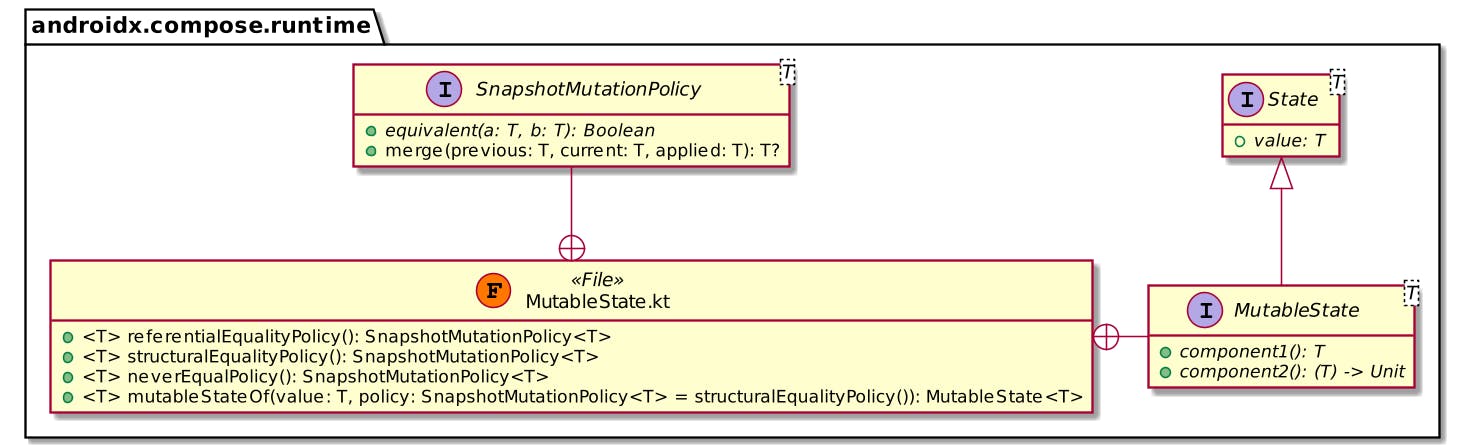
In itself, the state isn't interesting, just as mirroring the value of a text field. Let's imagine a simple calculator use-case but restrict it to the summing of the integer value of two fields instead.

We need a state object to hold the sum. Compose offers the concept of derived state:
fun main() = Window {
val first = remember { mutableStateOf(0) } // 1
val second = remember { mutableStateOf(0) } // 2
val sum = derivedStateOf { first.value + second.value } // 3
Row {
TextField(first.value.toString(), { first.value = it.toInt() })
TextField(second.value.toString(), { second.value = it.toInt() })
Text(sum.value.toString())
}
}
- First value field
- Second value field
- Whenever
firstorsecondvalue changes,sumis re-computed
Your own Compose component
Creating your own Compose component is as easy as implementing a function and annotating it with @Composable.
Composable can be applied to a function or lambda to indicate that the function/lambda can be used as part of a composition to describe a transformation from application data into a tree or hierarchy.
-- Composable JavaDocs
The "calculator" snippet above can be rewritten like this:
@Composable
fun IntField(state: MutableState<Int>) = TextField( // 1
state.value.toString(),
{ state.value = it.toInt() }
)
fun main() = Window {
val first = remember { mutableStateOf(0) }
val second = remember { mutableStateOf(0) }
val sum = derivedStateOf { first.value + second.value }
Row {
IntField(first)
IntField(second)
Text(sum.value.toString())
}
}
- Look, ma, a new custom component!
Annotating a component with @Composable has an important consequence: it changes the signature of the function in the bytecode. In this, it's similar to coroutines.
This is the de-compiled version of the IntField function:
public static final void IntField(
androidx.compose.runtime.MutableState<java.lang.Integer>,
androidx.compose.runtime.Composer<?>, int
);
Note the additional Composer parameter. This is where the magic of Compose lies.
While the compiler itself handles coroutines, Compose needs a dedicated compiler plugin to achieve the same result.
The Compose loop
So far, we have focused the post on how to develop with Compose. We avoided how Compose works. Still, I believe that developing with Compose is so different from working with other frameworks that it deserves a section.
Remember that every Compose component is just a function. Such functions are stateless and one injects state from outside by passing parameters. When the state changes, Compose detects it and triggers the repaint of the application. Functions are invoked again, including the top Window() one.
Compose achieves it via the added Composer parameter in @Composable functions. In the end, the Window function sets up this mechanism.
Interestingly enough, Compose for Desktop relies on a GUI class that inherits from... Swing's JFrame! This is summarized in the following class diagram:
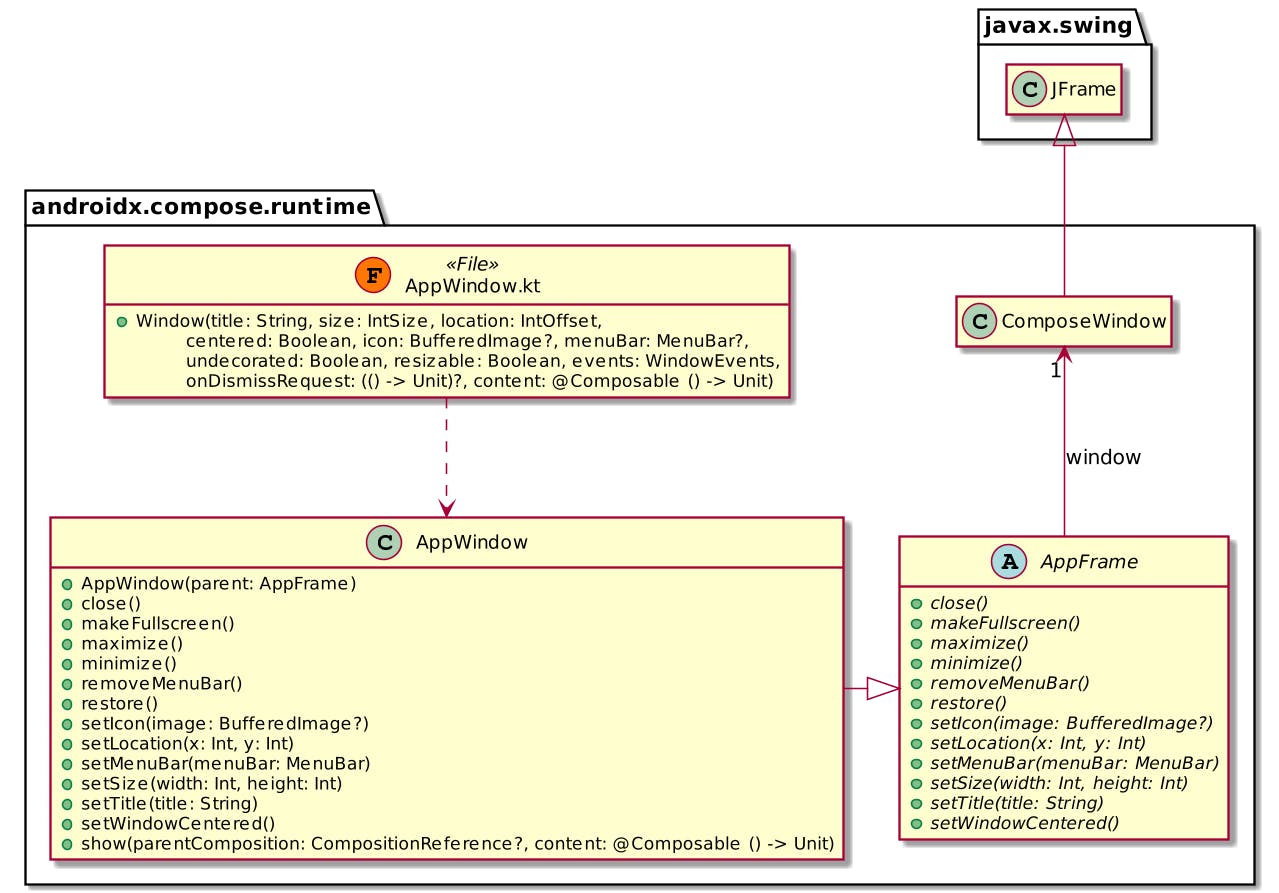
Remembering state
Now is the time to write about the remember function. We know that Compose invokes functions for each state change. The state is stored in variables inside those functions. Thus, when Compose invokes a function, the state is lost and is reset to its initial value.
Run any of the above snippets without the remember() function: they don't do anything because the state is lost after each change.
To keep track of state across recompositions, you need to wrap it inside a remember block. This tells Compose to cache the state's value and to set it again after functions have been invoked - to remember it.
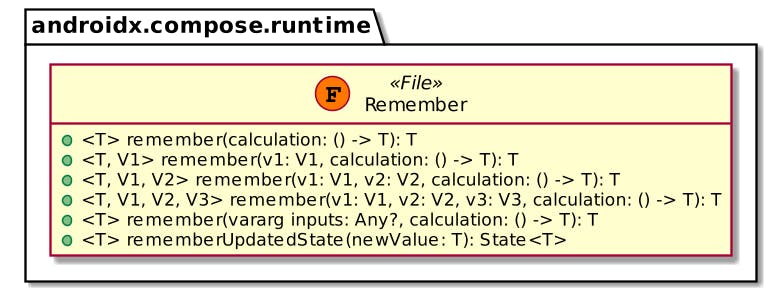
The first remember() function will only run calculation during the initial composition. Further recompositions will yield the cached value.
Overloaded functions allow passing one or more parameters. If parameters have changed since the previous composition, Compose will invoke the calculation function and set the state to its return value. Otherwise, it will behave as above - cache the value.
Other considerations
Alpha:
First of all, note that Compose for Desktop is alpha. It's subject to change. You've been warned.
Gradle plugin:
Because of its Android roots, the Compose plugin that does the magic of changing function signatures in the bytecode is only available in Gradle. Make your peace with this, I'm pretty sure no Maven plugin is ever going to be officially published. Unless you write one.
Distribution:
The plugin provides a
packagetask that creates an OS-specific installer. This is great to distribute your application.The task uses
jpackageunder the hood, so be sure to use a JDK 14 or more. Also, be aware that you will still require a JRE to execute the installed application.Labels:
To label fields, avoid placing
Textcomponents on the UI as in the previous frameworks. Instead, set them on the fields themselves.TextField( value = "Hello world!", onValueChange = {}, label = { Text("Say hello!") }, )With no value, Compose display text labels as placeholders. With a value or when they receive focus, it will move them just above.

Missing features:
Again because of Android and because of the framework's maturity, some important features are missing. I noticed at least the following:
- No tabbing i.e. pressing
TABjumps to the next field - No Table component à la
JTable. On the other side, Compose provides aSwingPanelthat allows you to embed any Swing component. - Complex layouts are possible but the implementation seems complex, at least to me
- No tabbing i.e. pressing
This is the final result:
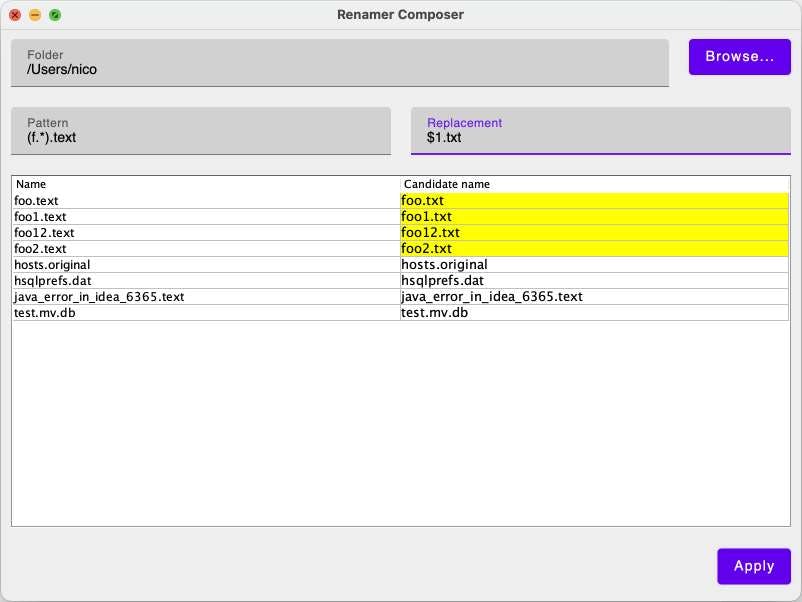
Conclusion
Jetpack Compose for Desktop seems to be an interesting initiative. The framework is in its early stage. But the functional approach is original compared to all other Java desktop frameworks.
The complete source code for this post can be found on Github:
To go further:
- Build better apps faster with Jetpack Compose (Android)
- Compose for Desktop
- GitHub repo with samples
- Under the hood of Jetpack Compose — part 2 of 2
Originally published at A Java Geek on February 7th 2021